Loading...
Don't Be Boxed In: Building Dynamic Content with Drupal's Paragraphs Module
1. Creating a Paragraph Type:
- Navigate to Structure > Paragraphs types (admin/structure/paragraphs_type).
- Click Add paragraph type.
- Enter a descriptive name for your paragraph type (e.g., "Text with Image," "Call to Action"). This will be used for identification and organization.
-
Click Save.
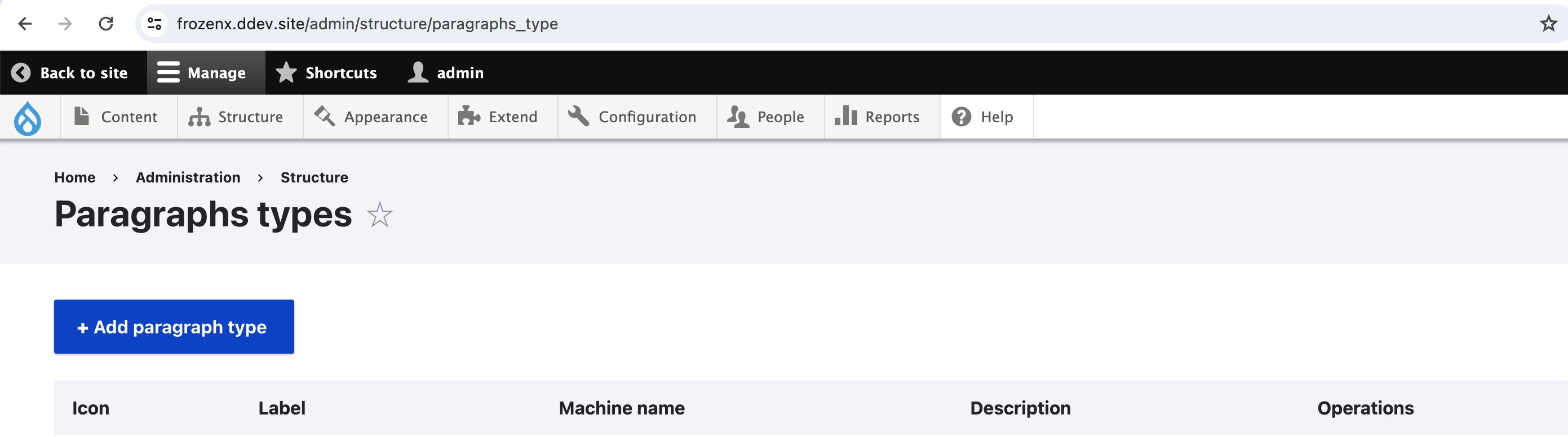
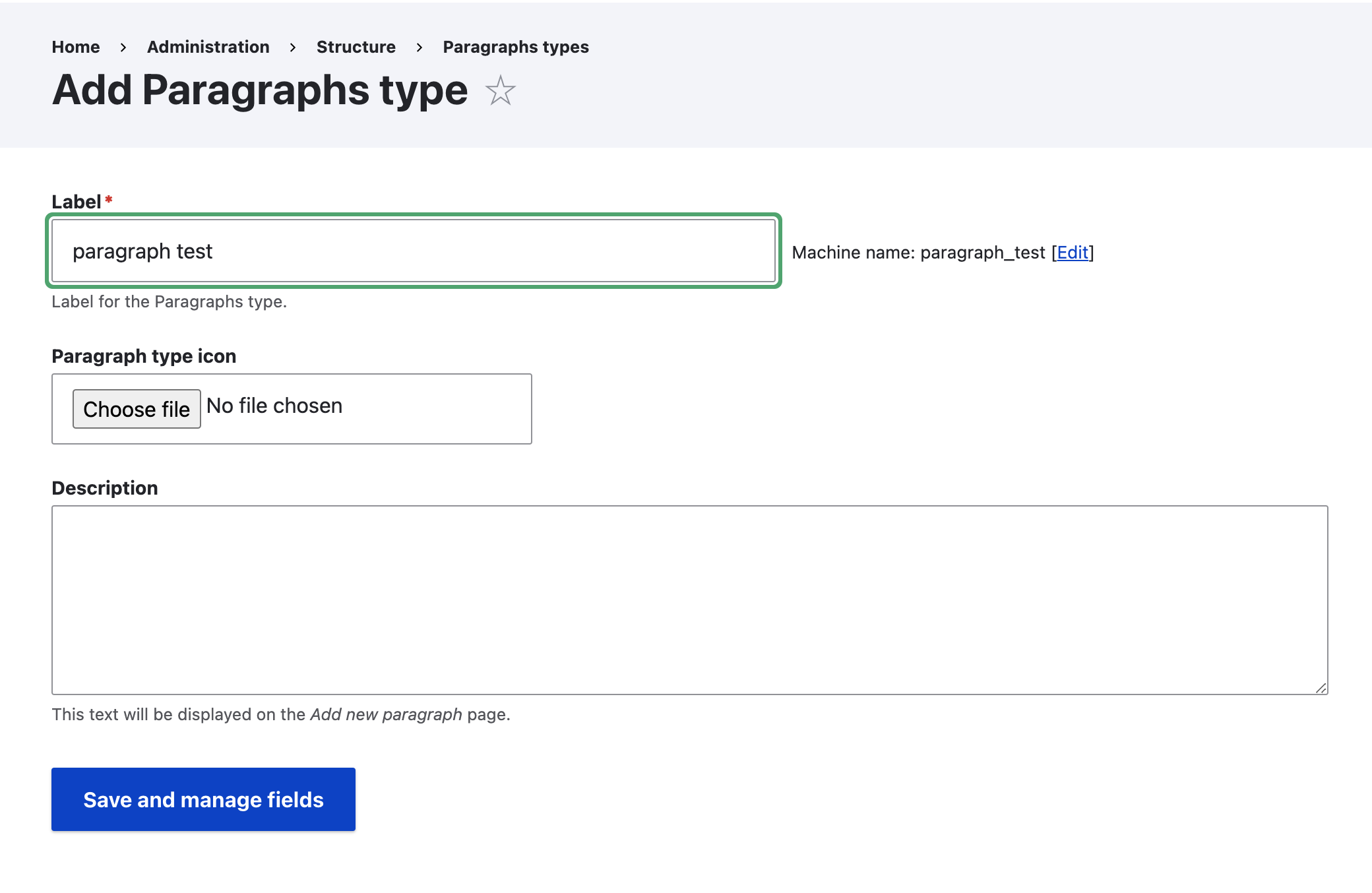
2. Adding Fields to the Paragraph Type:
- Click Manage fields on the paragraph type page.
- This opens the field management interface, similar to adding fields to content types.
- Select the desired field types (e.g., text field, image field, reference field) to build the structure of your paragraph.
- Configure the field settings as needed (e.g., label, cardinality, allowed file formats).
- Click Save field settings for each field.
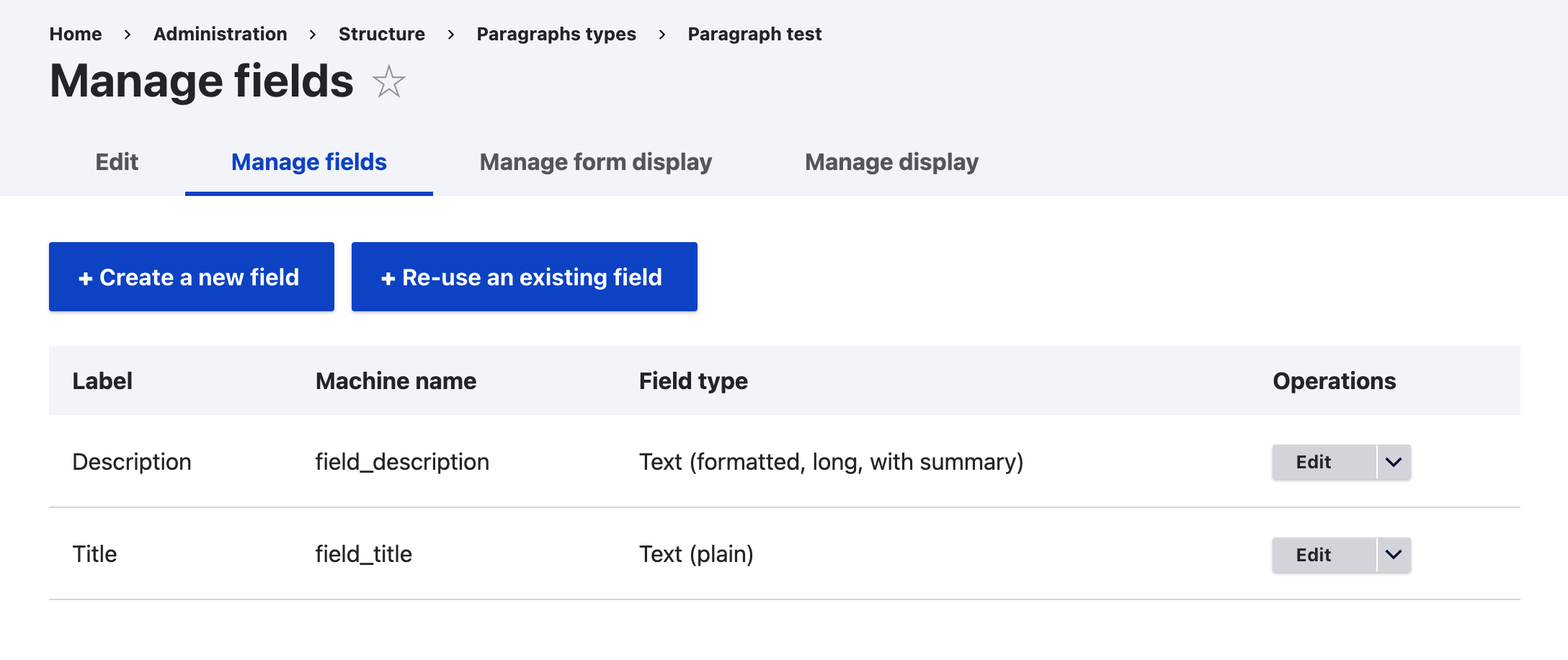
3. Adding Paragraphs to a Content Type:
- Go to Structure > Content types (admin/structure/types).
- Select the content type where you want to use paragraphs.
- Click Manage fields.
- Click Add field.
- Choose Paragraphs from the "Add a new field" dropdown.
- Enter a label for the field (e.g., "Paragraph Sections").
- Click Save and continue.
- Configure field settings like allowed number of paragraphs and reference method.
- Click Save settings.
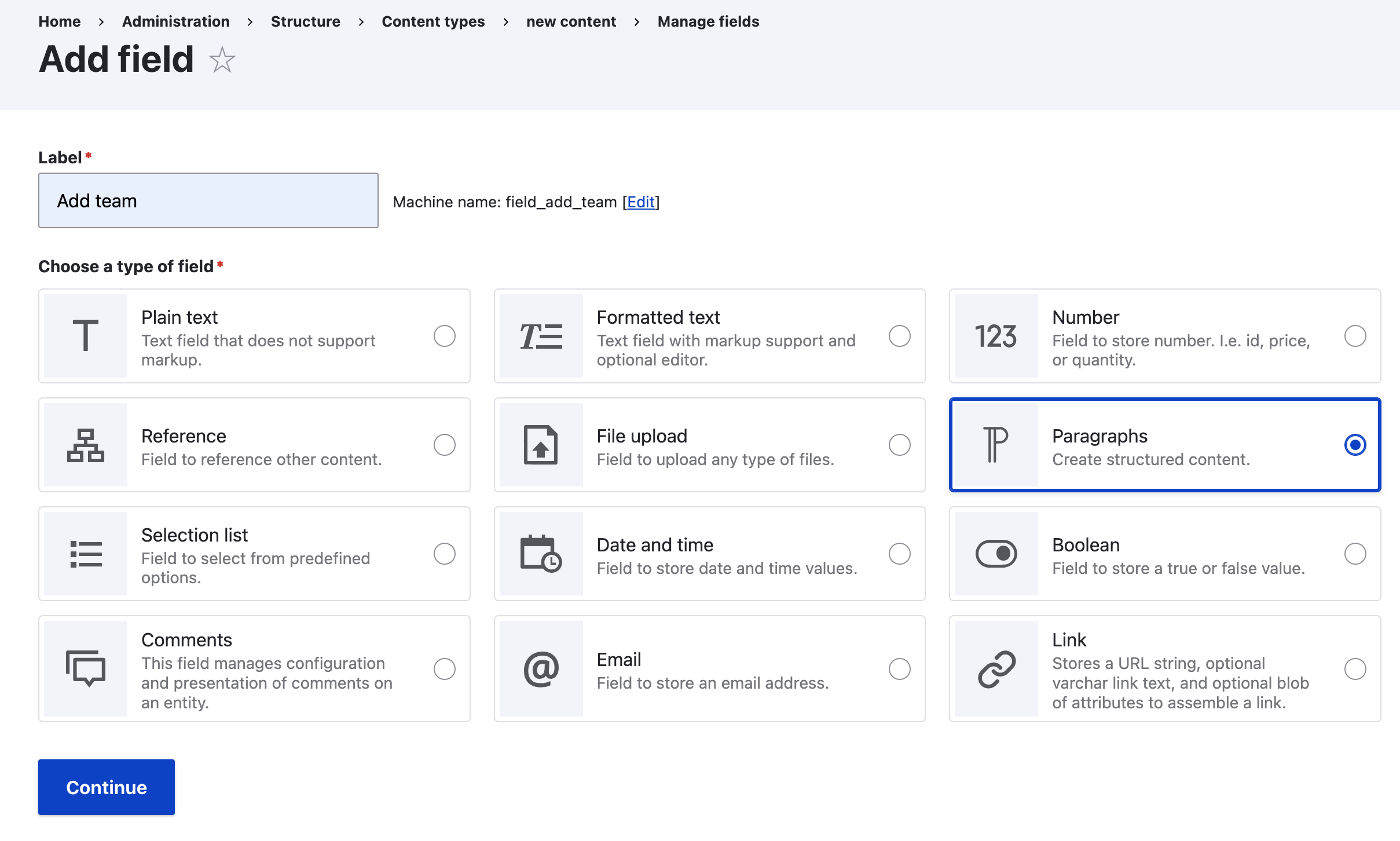
4. Using Paragraphs in Content Creation:
- Open a node of the content type you added the paragraph field to.
- In the "Paragraph Sections" field (or your chosen label), click Add paragraph.
- Select the paragraph type you created earlier (e.g., "Text with Image").
- Fill in the fields within the paragraph according to its configuration.
- You can add multiple paragraphs of different types to create a dynamic layout.
- Click Save to save the node with your newly created paragraphs.
By following these steps, you'll have successfully created a paragraph type and started using it to build dynamic content within your Drupal website. Remember to adapt the field types and configurations to match your specific content needs.