Create Landing Pages with Paragraphs in drupal
Drupal offers a powerful content management system, but building a captivating landing page can feel overwhelming. Fear not! This guide unveils the magic of Paragraphs, a Drupal module that empowers you to construct stunning landing pages with ease.
Step 1: Laying the Paragraph Foundation
-
Activate the "Paragraphs" Module: Ensure it's enabled in your Drupal installation. You can find this option under "Manage" > "Modules."
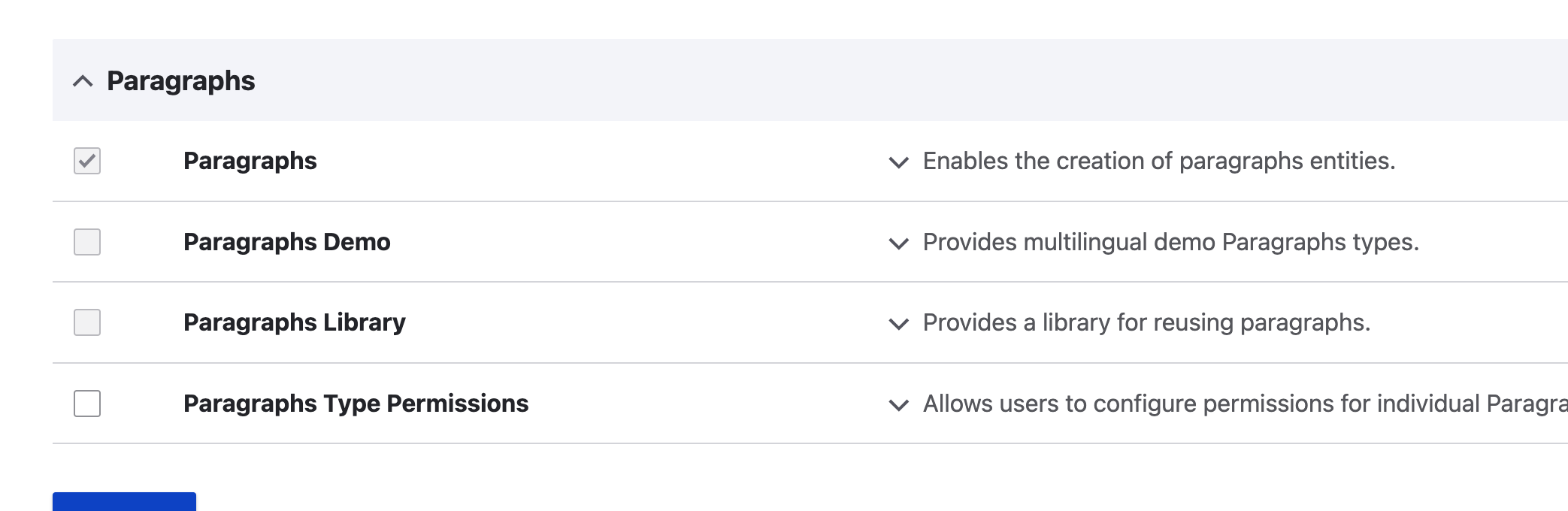
-
Define Your Building Blocks: Navigate to "Structure" > "Paragraph types". Here's where you'll define the reusable content sections that will make up your landing page.
-
Example Paragraph Types:
- Hero Section: Craft a captivating introduction with a background image, title, and enticing text.
- Feature Section: Showcase your offerings by adding multiple features with eye-catching icons and clear descriptions.
- Call to Action: Prompt visitors to take the desired action with a compelling button and clear instructions.
-
Example Paragraph Types:
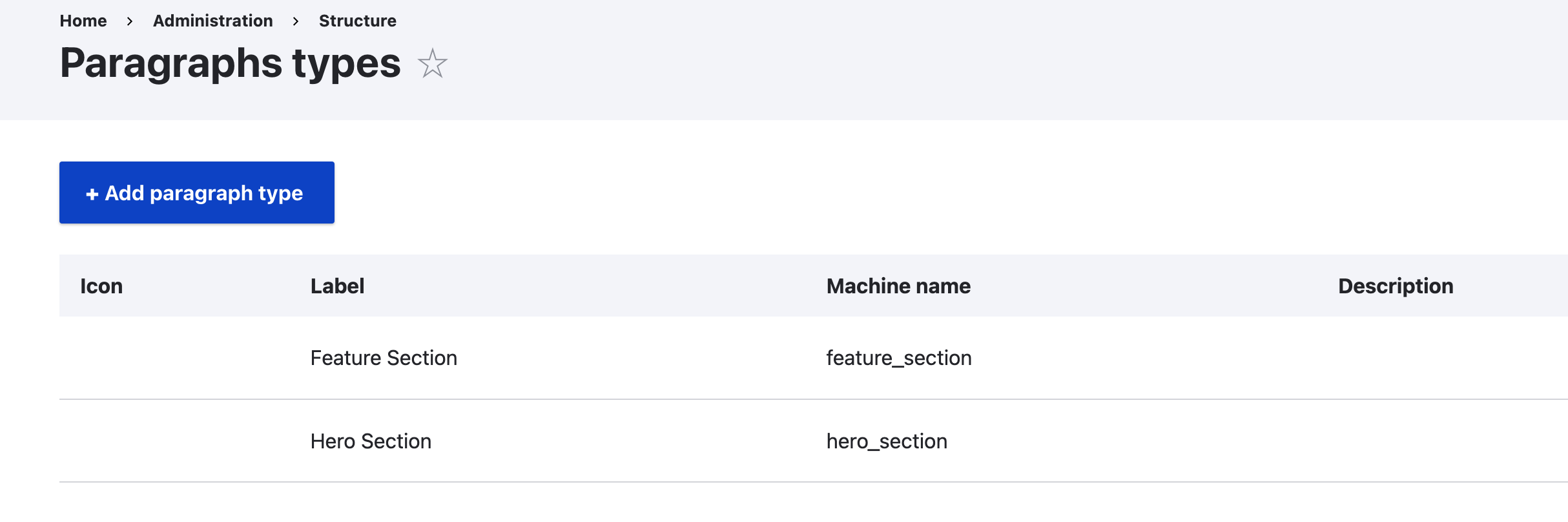
Step 2: Building Your Landing Page
- Create a Basic Page: Utilize the "Basic Page" content type or your preferred content type for the landing page.
- Integrate Paragraphs: Within the content type settings, add a new field of type "Entity Reference - Revision." Configure this field to reference the Paragraph types you meticulously designed in Step 1.
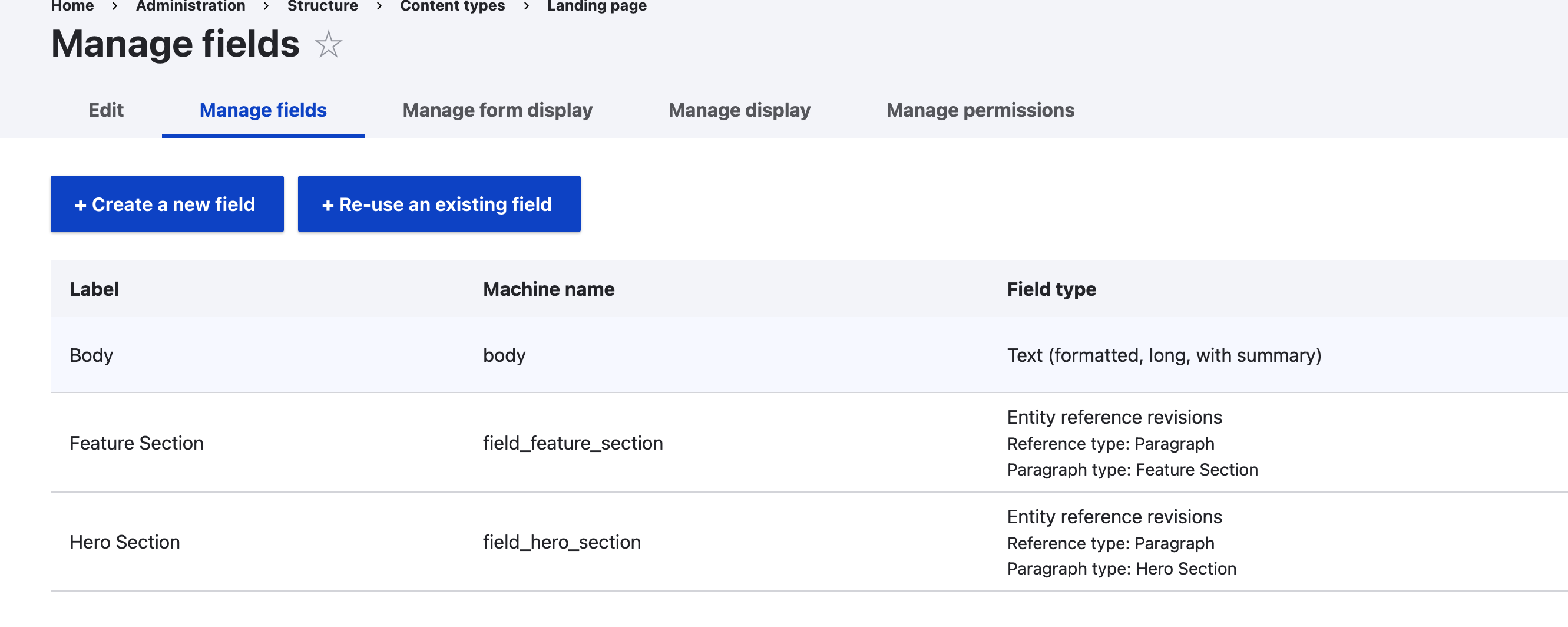
Step 3: Constructing the Visual Landscape
- Edit Your Landing Page: Navigate to the landing page you created and initiate editing.
- Unleash the Power of Paragraphs: Under the newly created "Paragraphs" field, click "Add a new paragraph." Here, you'll choose the most suitable paragraph type for the section you want to build (e.g., Hero Section, Feature Section, Call to Action).
- Fill Your Landing Page with Life: Populate the fields within each paragraph type with your captivating content. This includes uploading images, crafting engaging text, and defining impactful button details.
Step 4: Arranging the Sections for Visual Flow
- Drag and Drop Your Way to Success: Use the intuitive drag-and-drop functionality to meticulously arrange the paragraphs in the desired order they should appear on your landing page. Remember, the order you define here dictates the visual flow and structure of your landing page.
Step 5: Publish and Witness Your Creation
- Save Your Masterpiece: Once all the paragraph sections are added and arranged to perfection, save your landing page.
- Preview and Publish: Take a moment to preview your landing page and ensure everything aligns with your vision. Finally, publish the landing page to make it live on your website and captivate your audience.
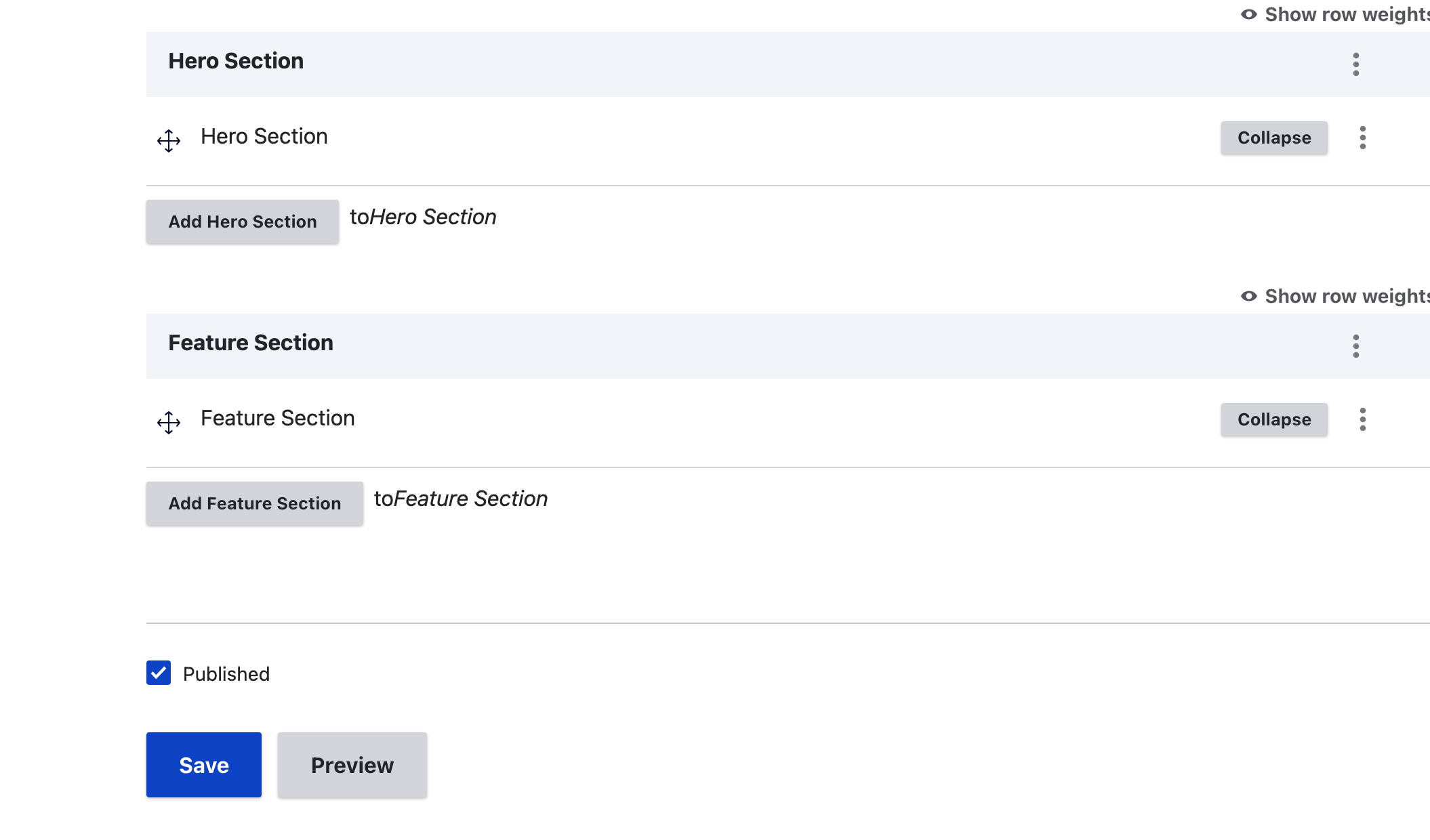
The Enchanting Benefits of Paragraphs
- Reusable Content Magic: Paragraphs empower you to create reusable content sections that can be effortlessly incorporated into various landing pages or even other content types within your Drupal website.
- Flexible Layout Wizardry: By combining different paragraph types, you can construct unique and flexible layouts for each landing page, catering to your specific needs.
- Modular Content Management Marvel: Paragraphs make managing content a breeze. You can edit them independently, streamlining updates to specific sections of your landing page without affecting the entire layout.
Bonus Tips:
- Utilize the Paragraphs UI settings to control how each paragraph type displays on the landing page, ensuring a cohesive visual experience.
- Explore additional contributed modules that might extend Paragraphs functionality, like "Paragraphs Styles," for even more design options and creative freedom.
By embracing the power of Paragraphs, you'll be well on your way to crafting impactful and visually stunning landing pages that convert visitors into loyal users or paying customers. So, unleash your creativity and get building!