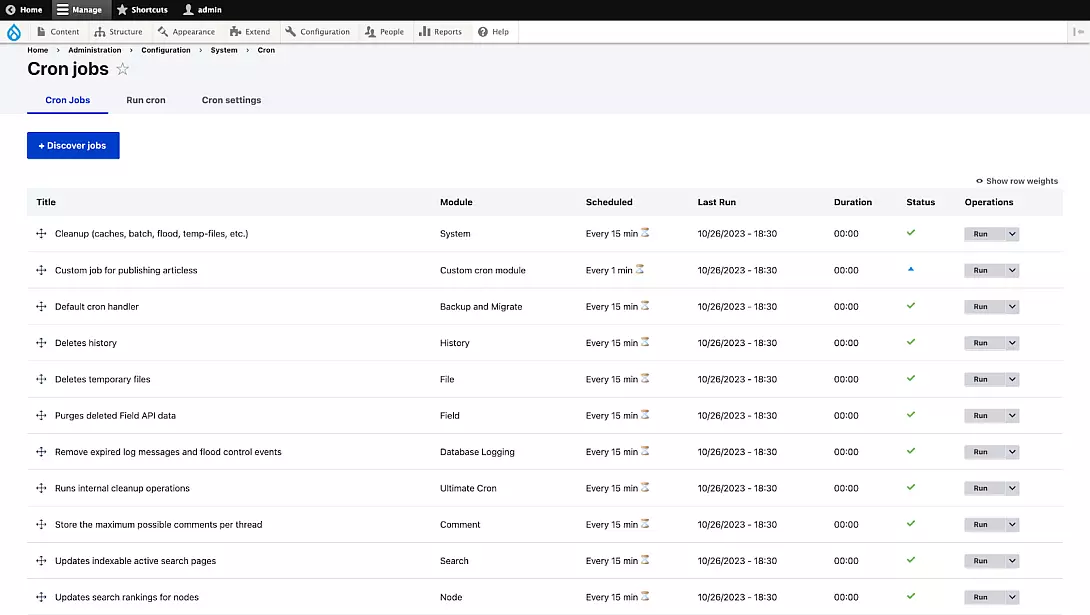Introduction
In the fast-evolving realm of web development, efficiency stands as a cornerstone for success. With Drupal leading the charge as a robust content management system, the integration of Cron Jobs emerges as a pivotal feature for automating tasks seamlessly. This guide embarks on an exploration of advanced strategies and best practices, aiming to empower Drupal enthusiasts with the knowledge to harness the full potential of Cron Jobs, thereby unlocking unparalleled efficiency in the management of Drupal-powered websites.
By delving into the intricacies of Cron Jobs and their integration within the Drupal ecosystem, we embark on a journey to streamline workflows, optimize performance, and elevate user experiences to new heights. Join us as we uncover the transformative power of Cron Job strategies, propelling your Drupal projects towards greater efficiency and success.
Understanding Cron Jobs
In the realm of computing, the term "cron" frequently surfaces, especially within operating systems like Linux, where it serves as a time-based task scheduling tool. In Unix systems, such as Linux, "cron" operates as a scheduling utility, enabling users to automate tasks effortlessly.
Functioning as a daemon, Cron silently operates in the background of Unix-like operating systems, akin to a diligent worker poised to spring into action upon specific triggers, devoid of human interaction.
Cron jobs wield immense power, allowing users to automate system maintenance, monitor disk space, and manage backups at scheduled intervals, serving as an invaluable tool for system administrators and web developers alike.
Although cron is typically pre-installed on systems, its absence can be easily rectified through straightforward installation steps:
- Update the package repository:
sudo apt update- Install cron:
sudo apt install cron- Enable the cron service:
sudo systemctl enable cronNow, let's delve into activating and configuring custom cron jobs tailored to meet specific requirements, with the aid of crontab.
- Update the package repository:
sudo apt update- Install cron:
sudo apt install cron- Enable the cron service:
sudo systemctl enable cronNow, let's delve into activating and configuring custom cron jobs tailored to meet specific requirements, with the aid of crontab.
Cron Tab
A crontab acts as a scheduler for tasks you want your computer to perform at specific times, and it's also the name of the command used to create and manage that schedule. Crontab is short for “cron table”.
Each user in Linux has their own crontab, which they can use to schedule jobs that will run under their user context. You can view and update your crontab file using the crontab command.
For example:
- To edit the crontab file:
crontab -e- To display the commands stored in the crontab file:
crontab -lCron Expression
Simply put, a cron expression in Linux acts like setting a recurring alarm for your computer to carry out specific tasks automatically. It serves as a way of instructing your computer on when to perform designated actions. A cron expression comprises five fields: minutes, hours, days of the month, months, and days of the week. By adjusting these fields, you can schedule tasks with precision. Special characters such as asterisks (*) and slashes (/) provide flexibility in scheduling. For instance, a cron expression like "0 * * * *" signifies that the computer will execute a task at the start of every hour.
Each line in a crontab file represents a job, and the syntax appears as follows:
# ┌───── minute (0 - 59)
# │ ┌───── hour (0 - 23)
# │ │ ┌───── day of the month (1 - 31)
# │ │ │ ┌───── month (1 - 12)
# │ │ │ │ ┌───── day of the week (0 - 6) (Sunday to Saturday; 7 is also Sunday on some systems)
# │ │ │ │ │
# │ │ │ │ │
# * * * * * command_to_execute
Here are some examples:
- Every minute:
* * * * * - Every 2 minutes:
*/2 * * * - Every 15 minutes:
*/15 * * * - Every hour:
0 * * * * - Every 3 hours:
0 */3 * * * - Every 8 hours:
0 */8 * * * - Every day at midnight:
0 0 * * *
You can also specify hour ranges, like this:
- Every hour between 11 am and 2 pm:
0 11-14 * * *
Tools like Crontab Guru provide a straightforward method for generating cron expressions. For further examples, you can refer to this page.
Drupal Cron Job Overview
Drupal features a convenient capability known as Automated Cron. This automated cron job acts as a scheduler for routine website maintenance tasks, including database optimization and cache clearing, all executed at predetermined intervals. It ensures the seamless operation of the website and maintains data accuracy, minimizing the need for manual intervention.
Key aspects of automated cron include:
- Scheduled Maintenance Tasks: Drupal's automated cron serves as a behind-the-scenes assistant, managing routine chores for your website. It handles tasks such as storage cleanup and update checks, ensuring smooth website operation without requiring manual intervention.
- Configurable Frequency: Website administrators have the flexibility to determine how often the automated cron job executes tasks. By default, it runs every three hours, but you can adjust this schedule to better fit your website's requirements, similar to adjusting a sprinkler system timer for your garden.
- Background Process: Drupal's automated cron operates as a silent worker in the background. It performs tasks without disrupting the visible aspects of your website, relying on its internal clock to schedule operations, much like an alarm clock that independently wakes you up at a specified time.
Limitations of Drupal Cron:
- Simultaneous Execution of hook_cron Modules and Resource Challenges: When multiple modules utilize the hook_cron function, they execute concurrently, potentially increasing resource usage and surpassing memory limits on complex sites.
- Handling Errors in Cron Tasks and Identifying Culprits for Smooth Execution: If an error occurs in one cron task, it can halt the entire cron process, impeding the execution of subsequent tasks. Identifying the problematic task can be a challenge.
- Optimizing Cron Execution by Analyzing Task Durations: Enhancing cron efficiency involves analyzing the duration of individual cron tasks and identifying areas for optimization.
To mitigate these limitations, Drupal offers modules like Ultimate Cron, Super Cron (deprecated), and Elysia Cron (for Drupal 7). These modules provide enhanced features to address cron-related challenges, with Super Cron being unsupported due to security concerns.
Understanding the Benefits of Ultimate Cron
- Concurrent Execution of Cron Tasks: Enhanced Error Isolation and Independence:
Tasks are no longer executed sequentially; they now run concurrently. This means that if one cron task encounters an error, it won't affect the independent execution of other tasks.
- Custom Configuration for Cron Jobs with Different Schedules:
You have the flexibility to configure each cron job separately. For instance, you can set up one cron job to run every hour and another (e.g., cron job B) to run every two hours.
- Independent Logging for Each Cron Job:
Each cron job maintains its own logs, ensuring clear and separate tracking of activity.
To install the Ultimate Cron module and create your initial custom cron job:
- Visit https://www.drupal.org/project/ultimate_cron to download the module using Composer:
composer require 'drupal/ultimate_cron:^2.0@alpha'- Enable the module either through the Drupal admin interface or using Drush:
drush en ultimate_cronAfter installing Ultimate Cron, predefined cron jobs become available, including tasks like cleanups (cache, temp files), removal of expired log messages, and history deletion.
Path: xyz.domain.name/admin/config/system/cron/jobs
How to Set Up a Custom Ultimate Cron Job
- Start by creating a
config/installdirectory in your custom module’s root directory. - Within this directory, create a new file named
ultimate_cron.job.publish_article_job.yml. Be sure to replace publish_article_job with the desired name for your job.
In our scenario, we're aiming to create a custom cron job to publish all unpublished article content. Therefore, let's name our job publish_article_job.
3. Next, let's edit the ultimate_cron.job.publish_article_job.yml file.
Within ultimate_cron.job.publish_article_job.yml, we’ll define the details, including a callback function, cron job ID, and rules for scheduling the task.
langcode: en
status: true
dependencies:
module:
- custom_cron_example
title: 'Custom job for publishing articles'
id: publish_article_job
module: custom_cron_example
callback: custom_cron_example_publish_article_job
scheduler:
id: simple
configuration:
rules:
- '* * * * *'4. After editing the configuration file, proceed to define a callback function within the custom_cron_example.module file.
<?php
use Drupal\node\Entity\Node;
/**
* Custom callback function for Ultimate Cron.
*/
function custom_cron_example_publish_article_job() {
$message = "Success! Ultimate cron is operational.";
\Drupal::logger("custom_cron_example")->notice($message);
// Query to retrieve all unpublished article nodes.
$query = \Drupal::entityQuery('node');
$query->condition('status', 0);
$query->condition('type', 'article');
$entity_ids = $query->accessCheck(FALSE)->execute();
foreach ($entity_ids as $entity_id) {
$node = Node::load($entity_id);
$node->setPublished(TRUE)->save();
}
}Path: xyz.domain.name/admin/config/system/cron/jobs
Once you've completed all the steps, it's time to activate the module to ensure the new configurations are applied to the website. Once enabled, you can view your custom cron job on the cron job dashboard.
With the provided cron expression * * * * *,
this cron job will execute every 1 minute. Feel free to adjust
the rule as needed. You can use crontab guru for reference; it's
a handy tool for scheduling tasks. There's no harm in
utilizing it ;)
Results:
- Before the cron run, the article remained unpublished.
- Upon completion of the scheduled task (cron), the article is successfully published on the website. Furthermore, there's a database log record displaying our custom message, integrated within the created callback function.
Activating Cron via External Methods
- Utilize crontab on your server.
-
Employ external cron job services such as Easycron or Cronless. These services enable you to configure the cron job execution time according to your preferences.
Disabling Automated Cron
Disabling automated cron can offer benefits for performance optimization or when you want to limit cron execution exclusively to external triggers.
To disable automated cron, you have a couple of options:
- Adjust the "Run cron every" setting to "Never" in your Drupal configuration.
- Alternatively, you can prevent other users from enabling automated cron by adding the following line to your settings.php file:
$config['automated_cron.settings']['interval'] = 0;Conclusion
In conclusion, mastering Cron Job strategies is paramount for unlocking efficiency in Drupal task automation. By optimizing frequency, prioritizing tasks, implementing robust error handling, scaling for growth, and integrating with external systems, Drupal developers can streamline operations, enhance site performance, and deliver exceptional user experiences.
With Cron Jobs as your ally, harnessing the power of automation becomes a reality, propelling your Drupal projects to new heights of efficiency and success.