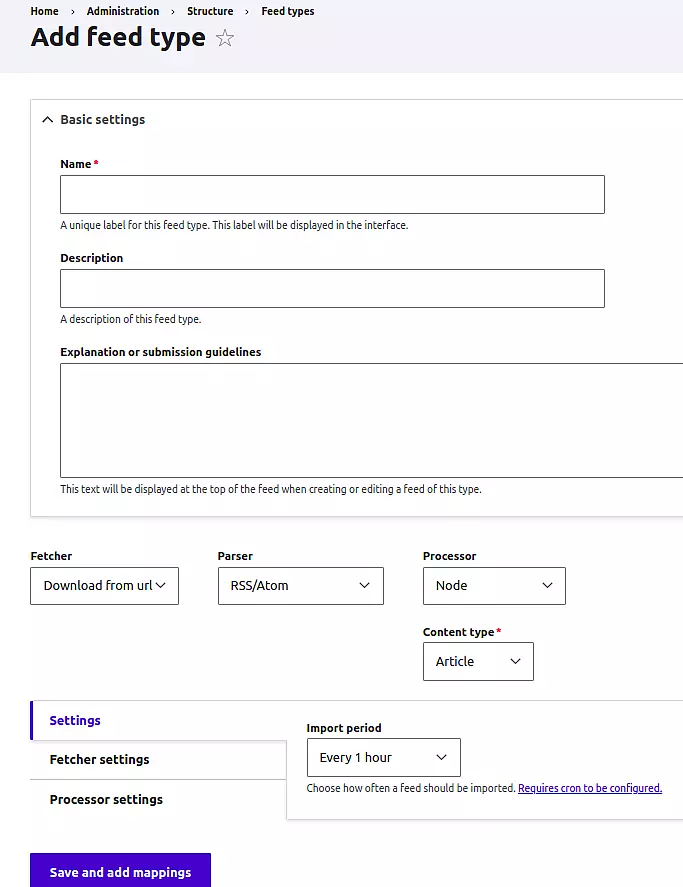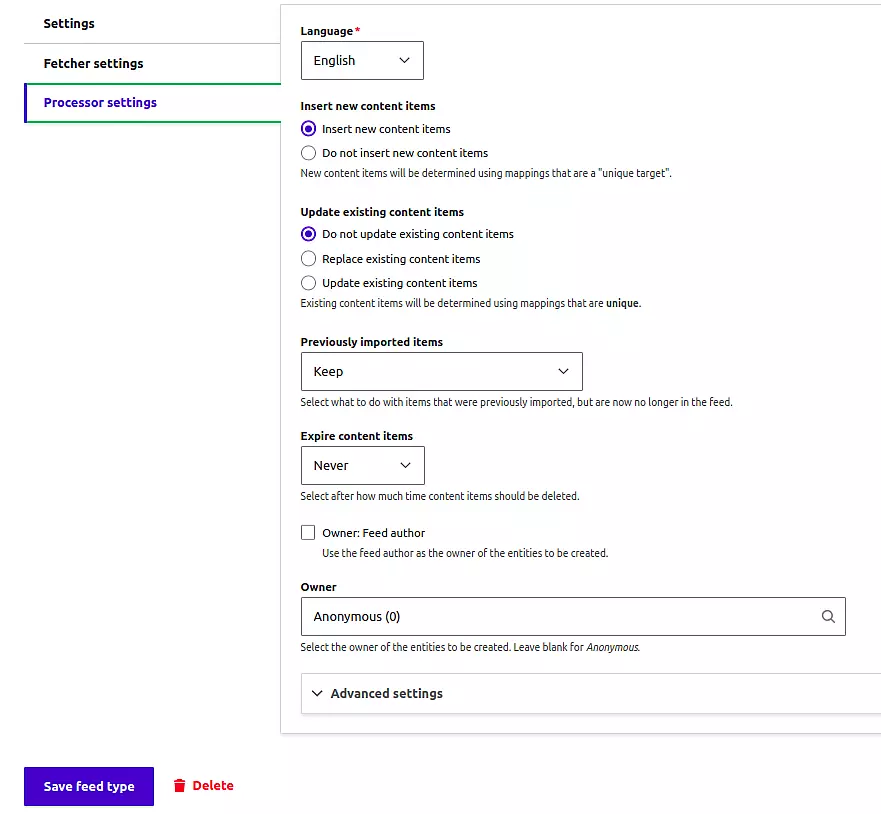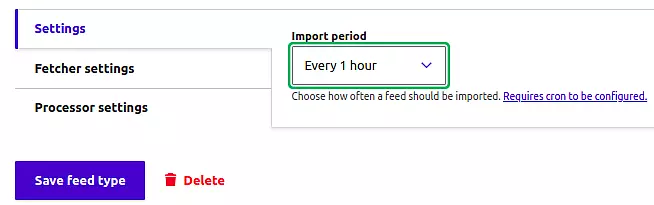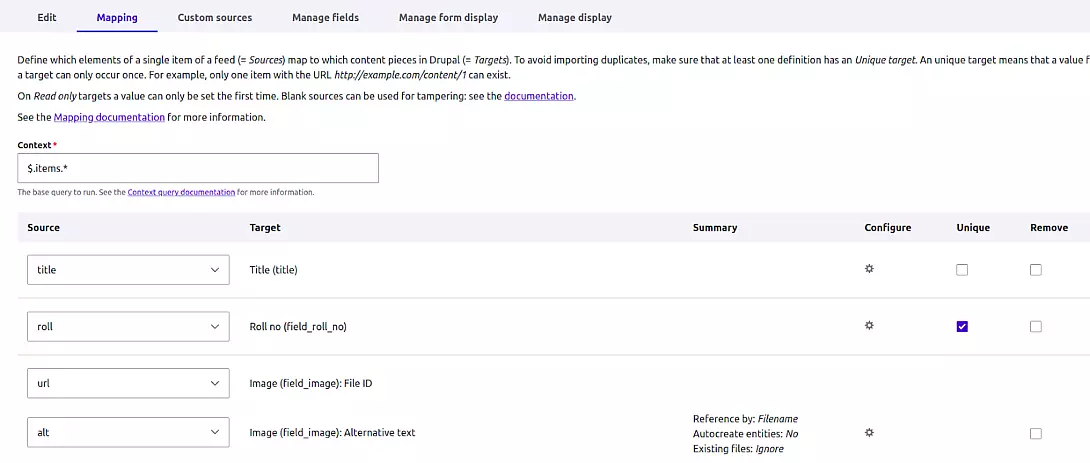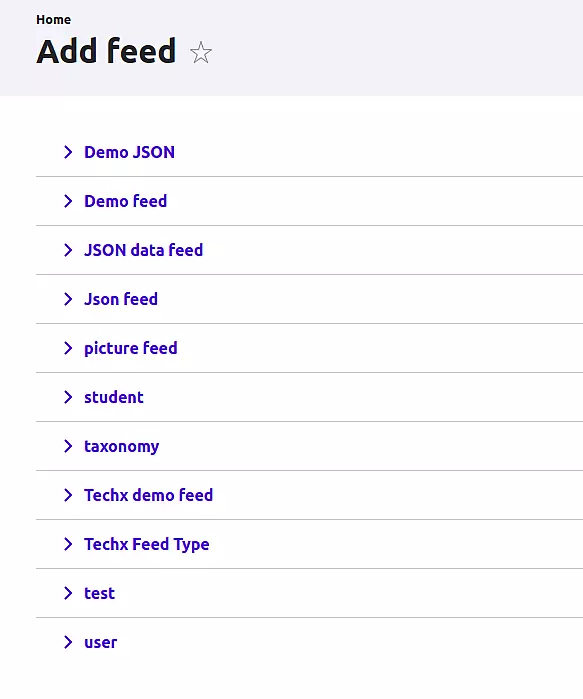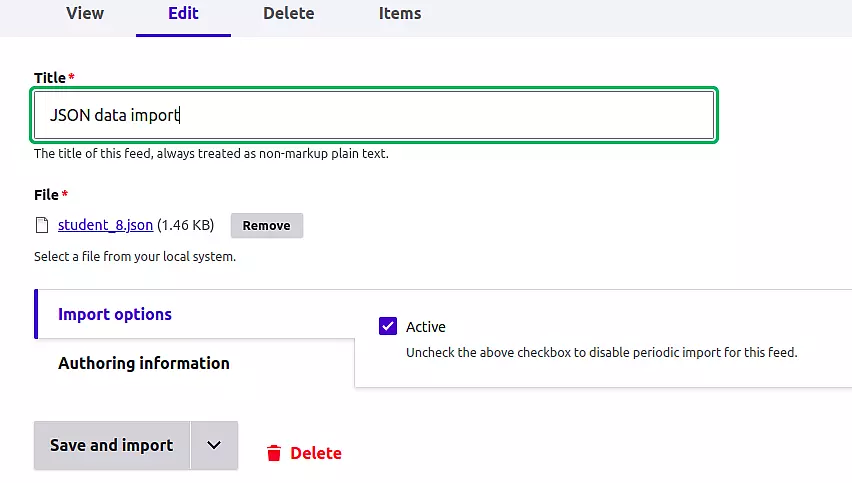Introduction
Before diving into Drupal Feeds, it's crucial to understand the significance of easy data import in Drupal projects. The Drupal Feeds module simplifies the process of importing various types of data into your Drupal site, making it an invaluable tool for developers and site administrators.
Benefits of Using the Drupal Feeds Module
If you're wondering why Drupal Feeds is a great choice for importing data, here are some reasons:
- Easy Importing: Feeds makes it simple to bring in data without needing to know complicated coding.
- Many Import Options: You can import data from different places like your computer, online, or even scheduled updates.
- Manage Everything Easily: You can control all your imports right from your website, no need for extra setups.
- Keep Data Fresh: Feeds lets you schedule updates, so your data is always current.
- Use Multiple Sources: You're not stuck with just one place to get your data from.
Setting Up the Feeds Module
To get started with Drupal Feeds, follow these steps:
- Download and install the Feeds module from the Drupal.org website or using Composer.
- Enable the Feeds module in your Drupal site's modules administration panel.
- Ensure that all dependencies required by the Feeds module are met.
Configuring the Import Feed
To configure the Feeds module, go to admin > structure > feed types > Add Feed Type.
To start importing data, provide a name and description for the importer, indicating its purpose.
Here are the three options for Importers:
Fetcher
This option determines the data source for importation. You have three options:
- Download: Import data via a URL.
- Upload: Import data via file upload.
- Directory: Select files from the system
folder in the Drupal file system.
Once you choose the Fetcher option, you can configure import settings within the Fetcher settings tab.
Parser
The parser manages the format of the source data. It offers various format options, including RSS/ATOM, CSV, and XML. For JSON format support, you can install the Feeds Extensible parser module.
Once you select your preferred format, fine-tune the settings within the Parser settings tab.
Processor
The processor generates appropriate content in Drupal using the received data. This can include content types such as nodes, users, taxonomy terms, files, URL aliases, and more.
The processor is configured in the Processor settings tab.
Here are some important configurations:
- Update existing content items
- Previously imported items
- Insert new content items
- Language
- Owner
Settings
Under the settings tab, you can schedule the import period.
Enhancing Feed Type with Additional Fields
Incorporate the mapping of elements from a single feed item (Sources) to corresponding content components in Drupal (Targets). To prevent redundant imports, ensure that at least one definition includes a Unique option check.
Here's a guide on adding fields from a JSON file:
To begin, navigate to the Mapping tab.
Define the context as a key enclosed in square brackets [ ], as specified in the JSON file (e.g., $.array_name.*).
To introduce a new field:
- Select the target field.
- Choose the desired title field.
- Click on the Select a source option.
- Opt for New JSON source.
- Provide the precise key name and save your selection.
Once the Import Feed Type is established, access it via admin > structure > Feed Types (/admin/structure/feeds).
Initiating Data Import
With the configuration set up, it's time to kick off the data import process using the Feed type you've established.
- Head to Content > Feeds.
- Click on +Add feed.
- Upon clicking Add Feed, a list of configured feeds will appear. Choose the appropriate feed type for importing data.
- Choose the feed to import data from.
To commence the import, provide the title value, select a file for import, and then click Save and Import.
Following a successful import, the content will be generated for the specific processor.
And there you have it! Your comprehensive guide to seamlessly importing data into our Drupal website using the versatile Drupal Feeds module.
Conclusion
Embarking on your journey with Drupal Feeds opens up a world of possibilities for effortlessly importing data into your Drupal site. With the guidance provided in this comprehensive beginner's guide, you've gained the foundational knowledge needed to harness the full potential of the Feeds module.
By following the step-by-step instructions outlined here, you can seamlessly integrate external data sources, enriching your website's content and functionality. Whether you're importing content from JSON files, RSS feeds, or other sources, Drupal Feeds empowers you to manage your data efficiently.
As you continue to explore Drupal Feeds and delve deeper into its features, you'll discover even more ways to optimize your data import processes and enhance your site's performance. With its user-friendly interface and robust capabilities, Drupal Feeds remains an invaluable tool for Drupal site administrators and content managers alike.
Take the knowledge you've gained from this guide and apply it to your projects, experimenting with different configurations and workflows to suit your specific needs. With Drupal Feeds as your ally, you're well-equipped to conquer data import challenges and elevate your Drupal site to new heights of excellence.
Ready to embark on your data import journey? Dive into Drupal Feeds and unlock the full potential of your Drupal site!
For more insightful guides, tutorials, and tips on Drupal and web development, explore our blogs page. Stay updated with the latest trends and techniques to keep your digital presence ahead of the curve!